Welcome, this section will run through the installation and setup of plastic scm source control. Plastic should provide a good basis for those new to source control as it provides a similar experience to others such as perforce.
PLASTIC/GLUON INSTALLATION
(Now Unity Version Control)
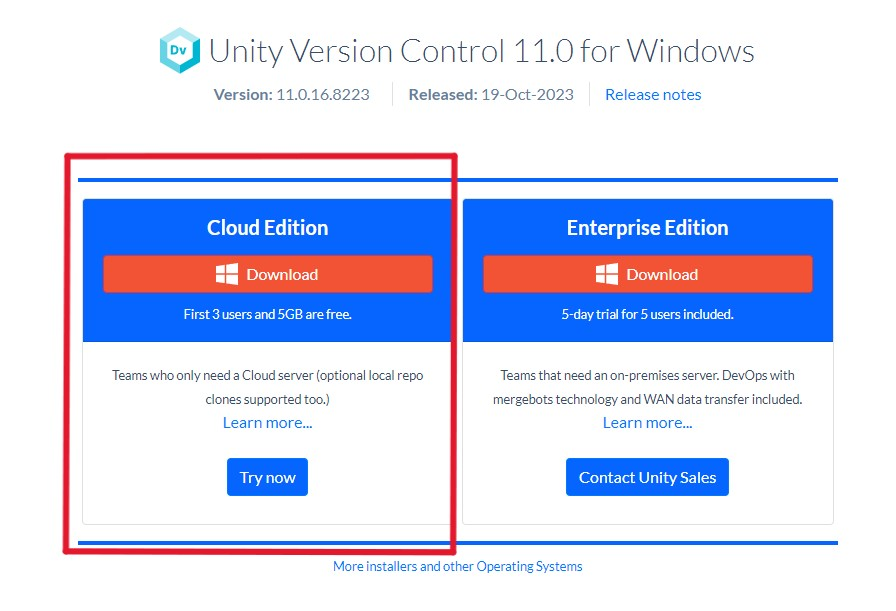
- Head over to Plastic SCM - Download Plastic SCM and download the cloud edition
- Launch the installer, and progress until you reach the install location
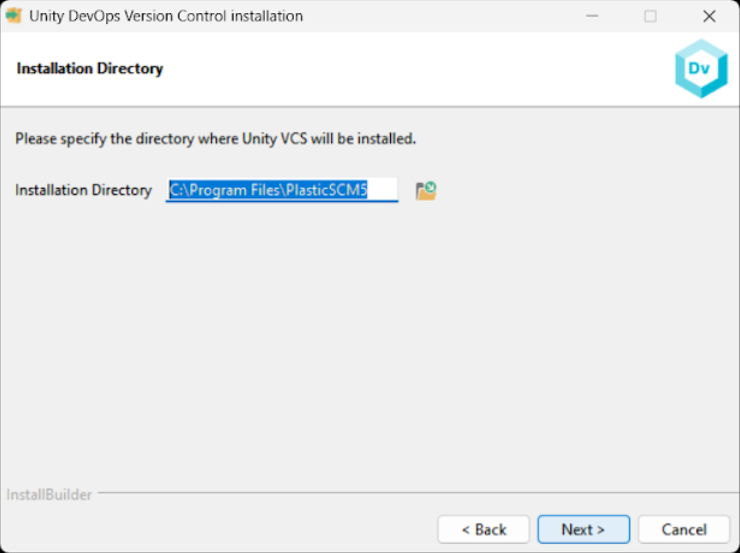
- Select where you would like to install the source control
This is where the source control program is installed and not the repository/project - that location is set later during the setup
- Click next onto the select components, if there are a couple of boxes you should be able untick .
- Then click next couple more times which will start the install process
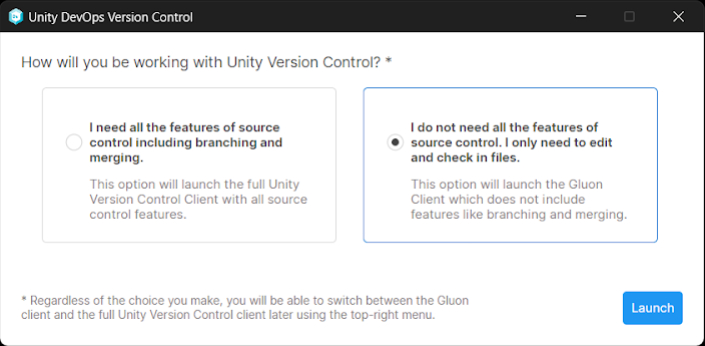
- Once the install has done click finish and you should see a box with 2 options.
You will want the right hand box that mentioned about just the basics for checking in out of files. (this is the ‘gluon’ version of it that is more user friendly and similar to programs such as perforce from an artist perspective.
- If this doesn’t happened open up your windows start menu and search gluon and launch it
SETUP
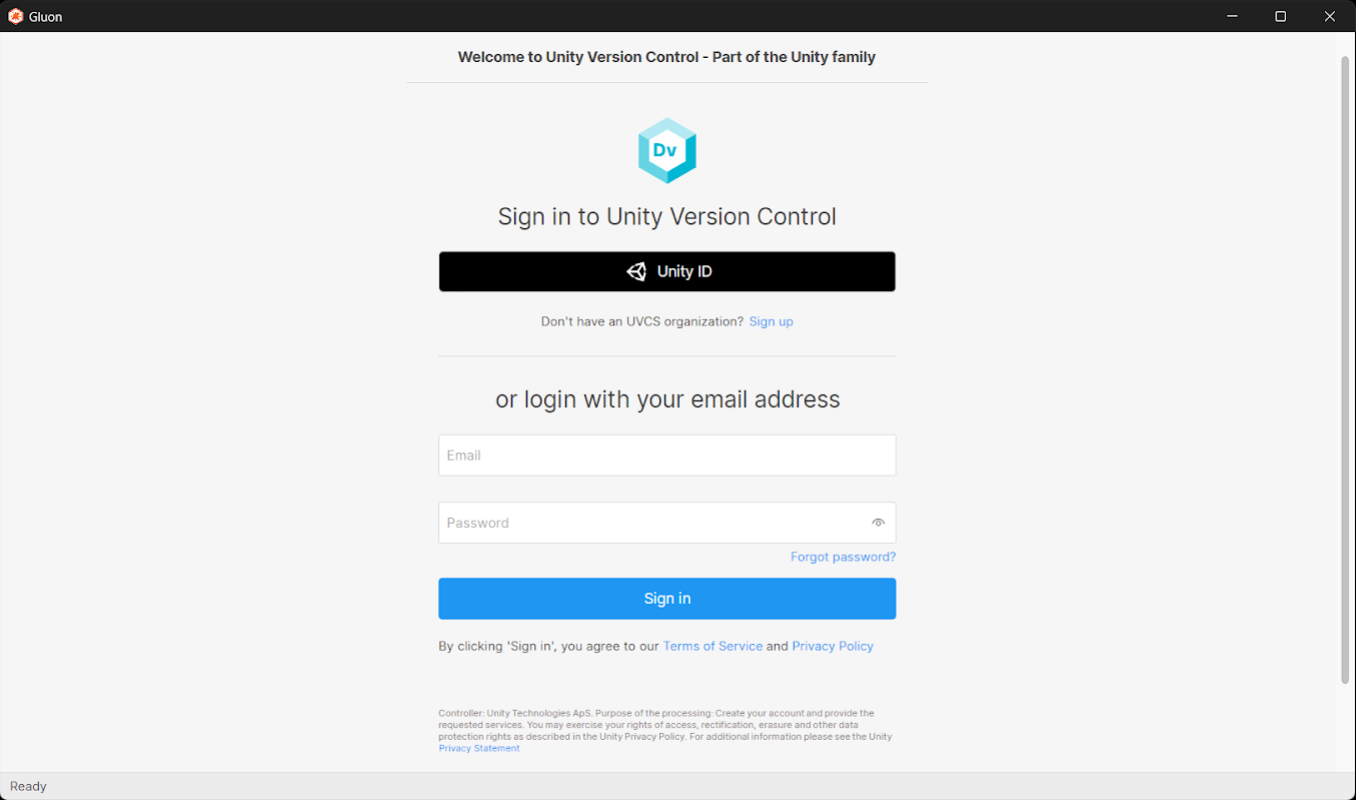
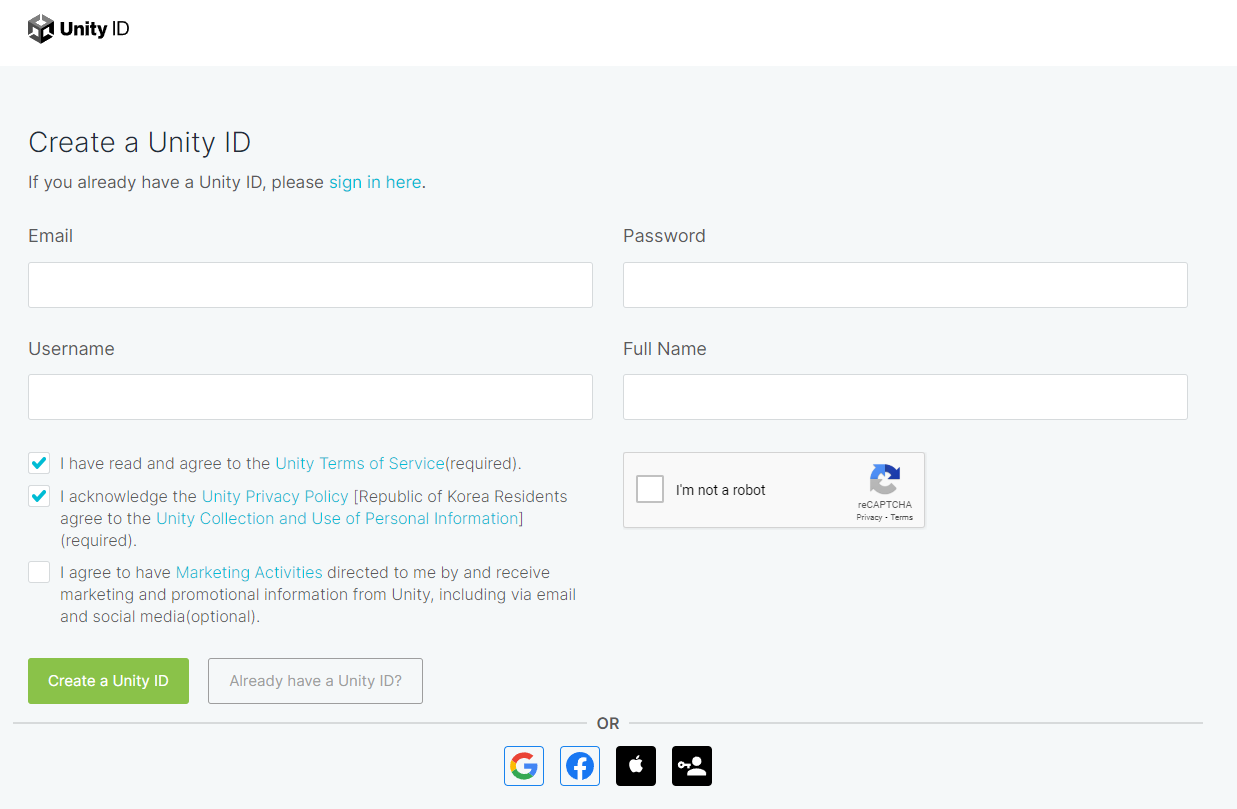
With Gluon now open you will first need to sign in.
If you have used plastic before with the email you provided to us then you can sign in with these details or if you already have a unity ID that is associated with the same email you provide to us then you cna use that to sign in.

If this is your first time then you will need to create a unity ID to sign in. Don’t click on the link in the setup as this asks you for payment details This is not needed and you should use this link below to create your account and then sign in with those details.

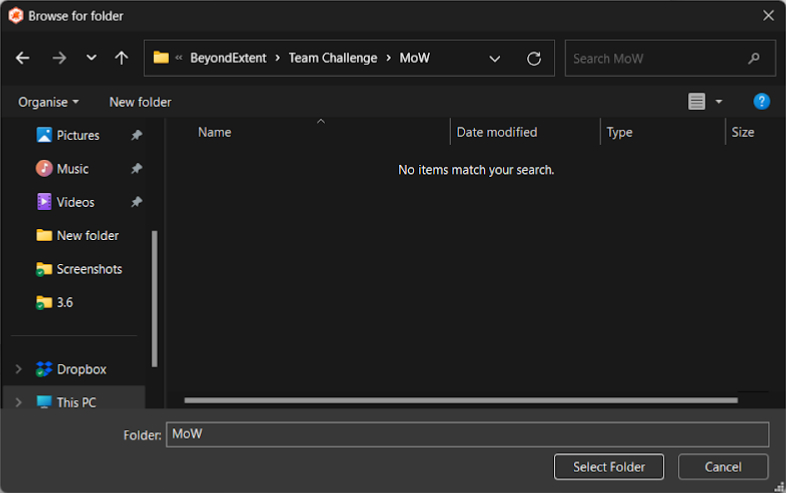
Once you have logged in you should be greeted by this page where you should be able to see a list of repositories you have access to. In your case this should be just 1 repository for the current challenge.
If you do not see the repository, check the these 2 drop downs ensure they say the correct email (the one you provided to us) and beyondextent@cloud, if it says local click on it and change it over.
IMPORTANT
It will bring up a window for creating the new repository
For name of the new work space you’ll want to give it name such as "BE_[ShortChallengeName]_[team no.]"
Then below this where you select the download location for the repository/project. You will want to create a folder structure similar to the below with a specific folder for this challenge.
"\BE_Team_Challenge\[Current_Challenge_Name]"
Then make sure you are in current challenge folder when you click select folder
It is important to add a folder for the specific team challenge. As the way plastic works it will NOT allow repositories to sit next to each other in the same folder each project needs to be inside its own folder. This means if you want to participate in a future challenge as many do, you wont have any issues.
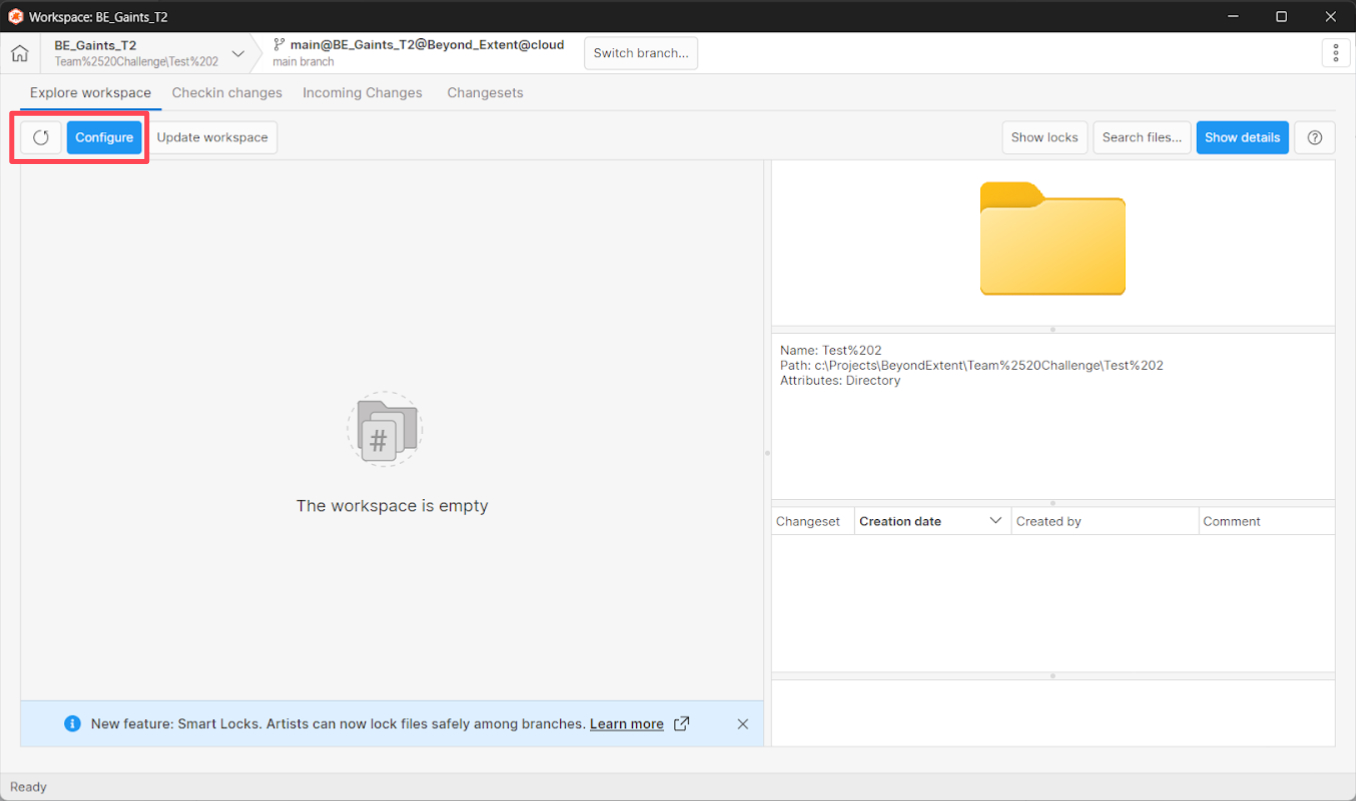
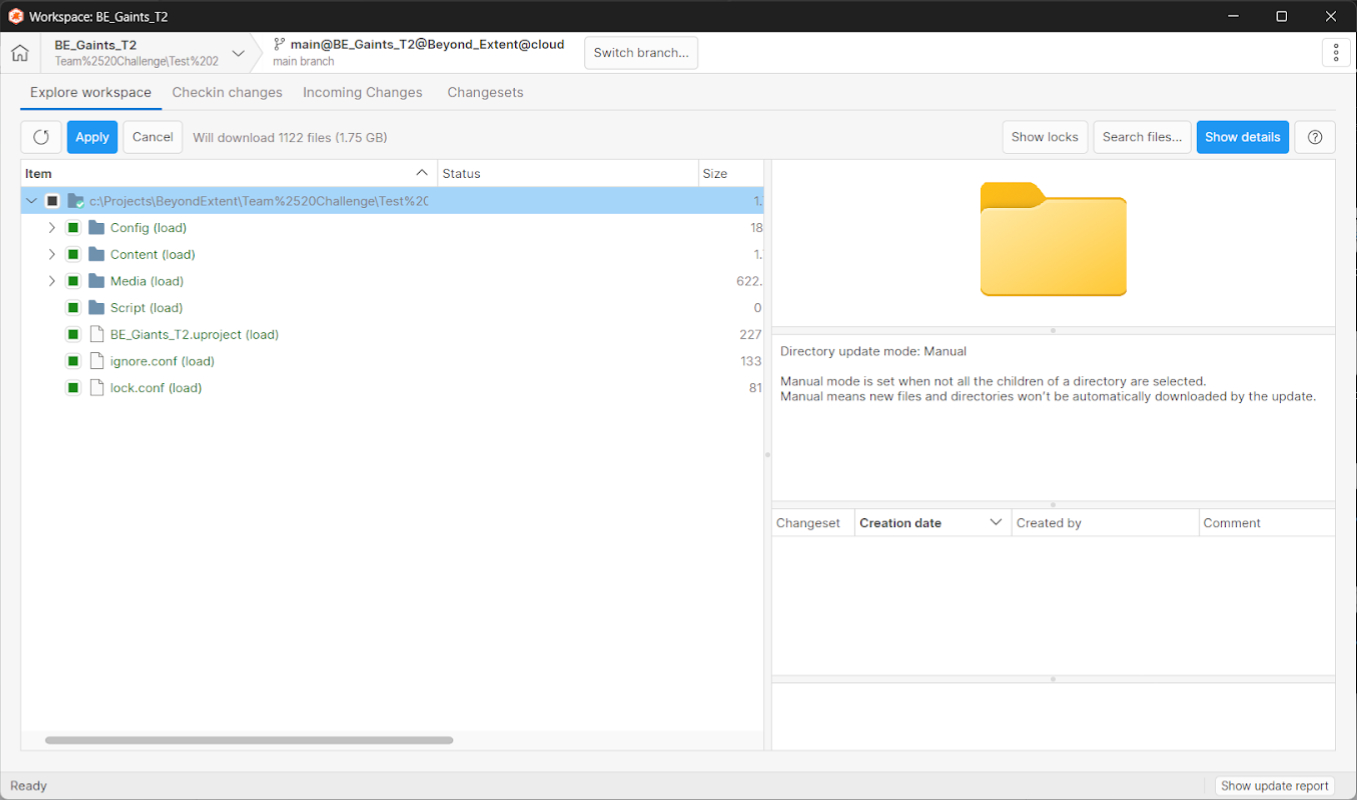
Once you selected the location and you can hit download and should be greeted by this window.
From here you will want to click on CONFIGURE
The click the checkbox at the top until all the sub folders have a green check mark next to them.
Hit apply to start the downloading all the folders.
Once downloaded the Plastic/Gluon side of the things is setup and ready. Next you need to head over to the unreal engine to connect it to plastic
UNREAL SETUP
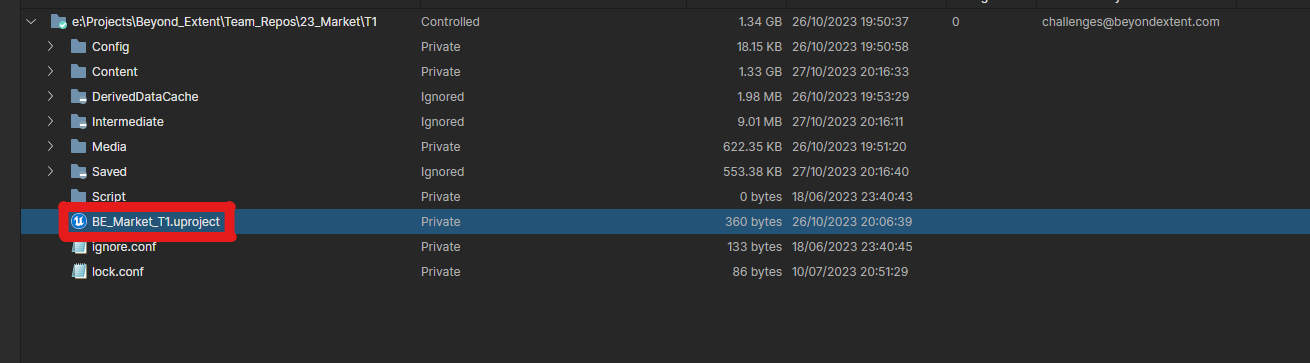
To open the unreal project you can do it directly here from gluon by double clicking on the .uproject file
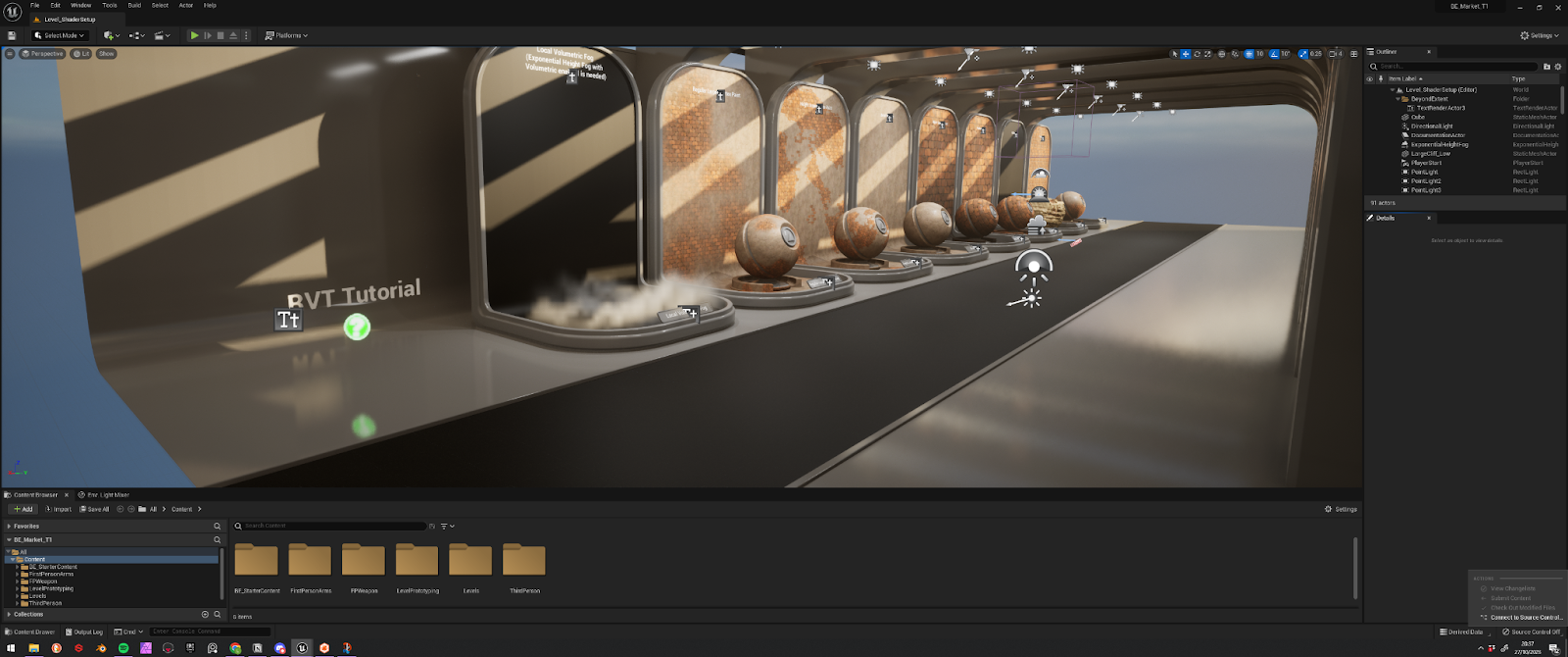
Once the project is open head down to bottom right of the unreal editor window where you can see source control off and click on those.
Then click “CONNECT TO SOURCE CONTROL”
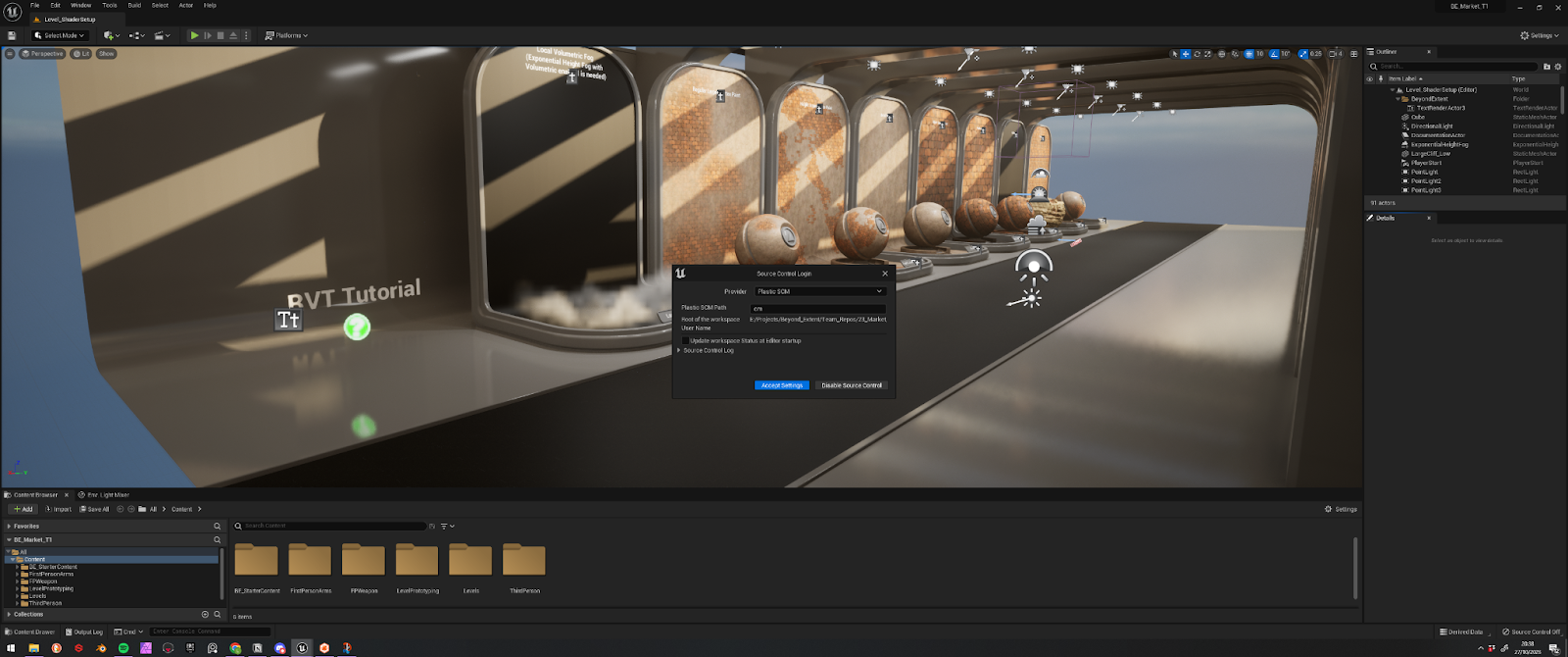
This will open source control login window.
In the provider drop down select Plastic SCM
(When you select this the editor may freeze up for a short while)
You do not need to change and of the other settings and can click accept setting.
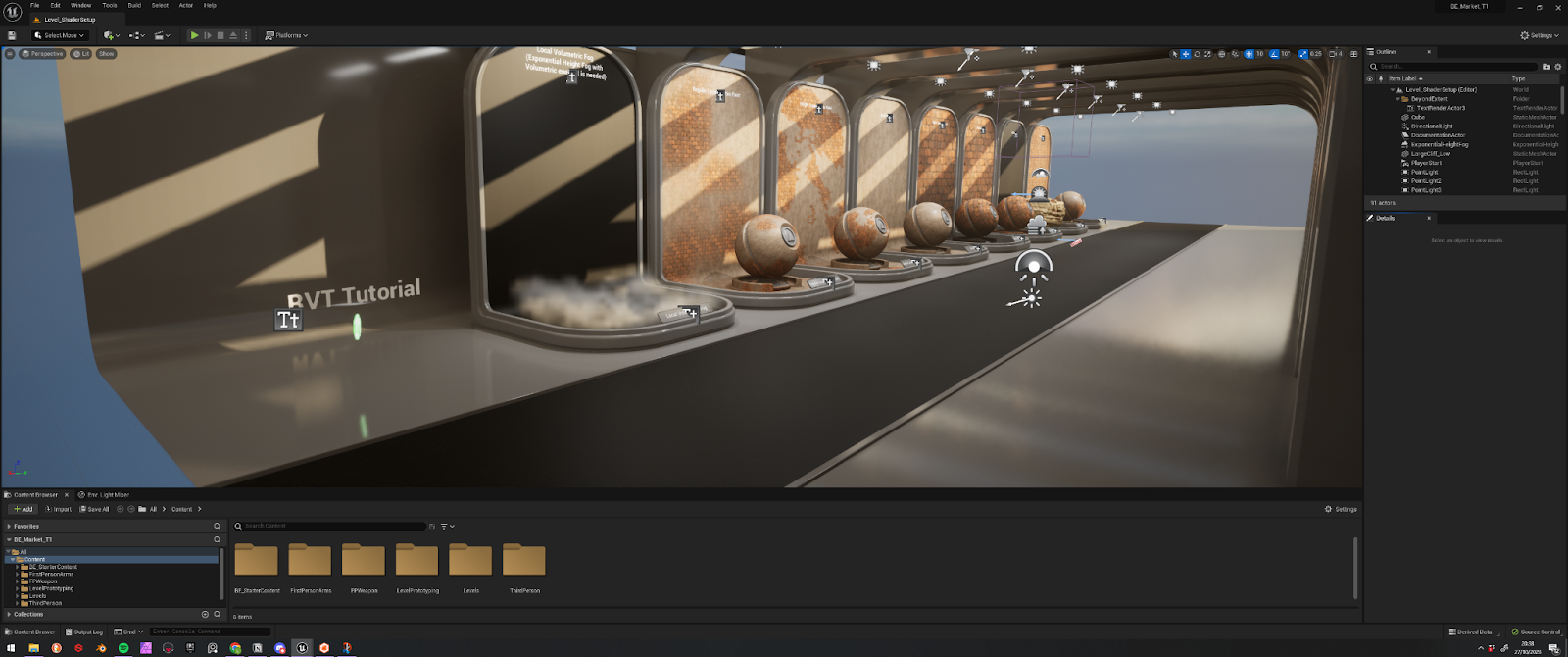
After this you should see in the bottom right source control with a green tick.
With this you are now have source control setup. I recommend reading both the terminology if you are new to plastic as although most of their terms are similar a few are a bit different to other source controls.
If you are new to source control in general or just want a few tip to avoid issues i recommend having a read of the using source control section below











